- - Fix. Cookies. Auth cookie set via JS if page is cached.
- - Fix. Cron. Getting tasks fixed.
- - Fix. File. Returning saving variables result fixed.
- - Fix. Install. Installing cron tasks fixed.
- - Fix. Cron. Cron file. Add a global sign to the variable by defaults.
- - New. Scanner. Automatic start in background implemented.
- - Code. Tabs to spaces.
- - New. Scanner. Background scanner log layout implemented.
- - Fix. Stages results collection.
- - Update. Stop background scan if manual scan is run.
- - Mod. Do not update cron on background scan end.
- - Fix. Update cron on save settings.
- - Fix. Cron. Cron file. Delete global sign to the variable by defaults,…
- - New. Invalid key check implemented during settings save.
- - Upd. Settings. Checkboxes label tag is clickable now.
- - Upd. Settings. Scanner results. Path column text is column-wide now.
- - Fix. Validation. Update access key status on first dashaboard entetring.
How To Update the Universal Security Extension UniForce By CleanTalk
1. Make backup copies of your website files.
2. Enter the extension settings page follow the link (your_site_name/uniforce). You will need to use your access key or email, and password, used while the previous installation.
3. Open the Settings tab:

4. Scroll down to the Danger Zone section. Type "uninstall" in the text field and press the red "Uninstall" button:

5. Download (the link is at the top of this page or use the link given to you personally) and unzip the "uniforce" folder into your websites' ROOT folder. You should see a folder named "uniforce" at the root of your website.

6. Go here in your browser: your_site_name/uniforce
7. Enter your CleanTalk account email and new password which will be used for your UniForce settings. You can also enter your access key and add additional scripts in the Advanced configuration section. Then press the "Install" button to run the installation:
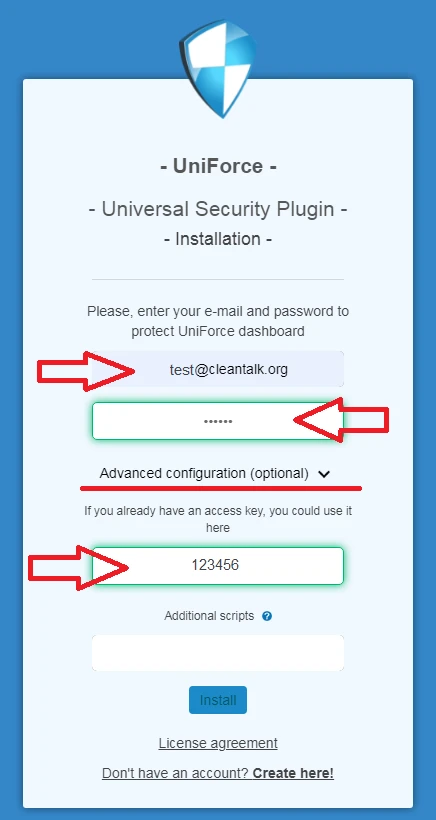
8. You should see the next page in case of success:

Сongratulations! The update process is finished!
It would also be interesting
- How to block any IP Network with the CleanTalk SpamFireWall and the Anti-Spam ServiceSpamFireWall and Anti-Spam — Network Blocking What does the response *** Forbidden. Your...
- CleanTalk Web Application FireWall for WordPressWeb Application FireWall Web Application FireWall is a feature of the CleanTalk Security Service...
- All Installation Manuals of CleanTalk Anti-Spam ServiceCleanTalk Anti-Spam Installation Guides Here you can find our plugin installation guides for popular...