- * Upd. Custom DB. Getting logic fixed.
- * Upd. SFW. Keep data about request status.
- * Fix. SFW. Results handlng fixed.
- * Fix. SFW update. Chek FW files existence before actions performed.
- * Fix. File. Writing content to the files fixed.
- * Fix. Updater. New exception on Github wrong response.
- * Fix. Settings. Getting Access Key message fixed.
- * Fix. Integration. DLE support fixed.
- * Fix. Cron. Refactoring with common lib.
How to Update the Universal Anti-Spam Plugin
1. Make backup copies of your website files and database.
2. Go to the settings of the Universal Anti-Spam Plugin here:
http://Your-Website-Address.com/cleantalk/settings.php
You will need to use your access key. You can find it on your Anti-Spam Dashboard here: https://cleantalk.org/my?cp_mode=antispam
3. Click the link "Uninstall" in the top corner and confirm your action in the small pop-up window:

4. Download (the link is at the top of this page or use the link given to you personally) and unzip the "cleantalk" folder into your websites' ROOT folder.
5. Go to this address:
http://Your-Website-Address.com/cleantalk/install.php

6. Enter your access key and click the button "Install" to continue with the installation:

The Universal Anti-Spam plugin will write its code to your index.php file by default. If your contact or registration forms are located in different files/scripts, list them in the "Advanced configuration" section separated by commas. Also, you can set an additional password to the plugin settings.

At the end of the successful installation, you will see this message:
.webp)
Optional: You can test any form of your website with this special email address stop_email@example.com. Every submit with this email will be blocked. There is an example of a website registration interface on the image below:
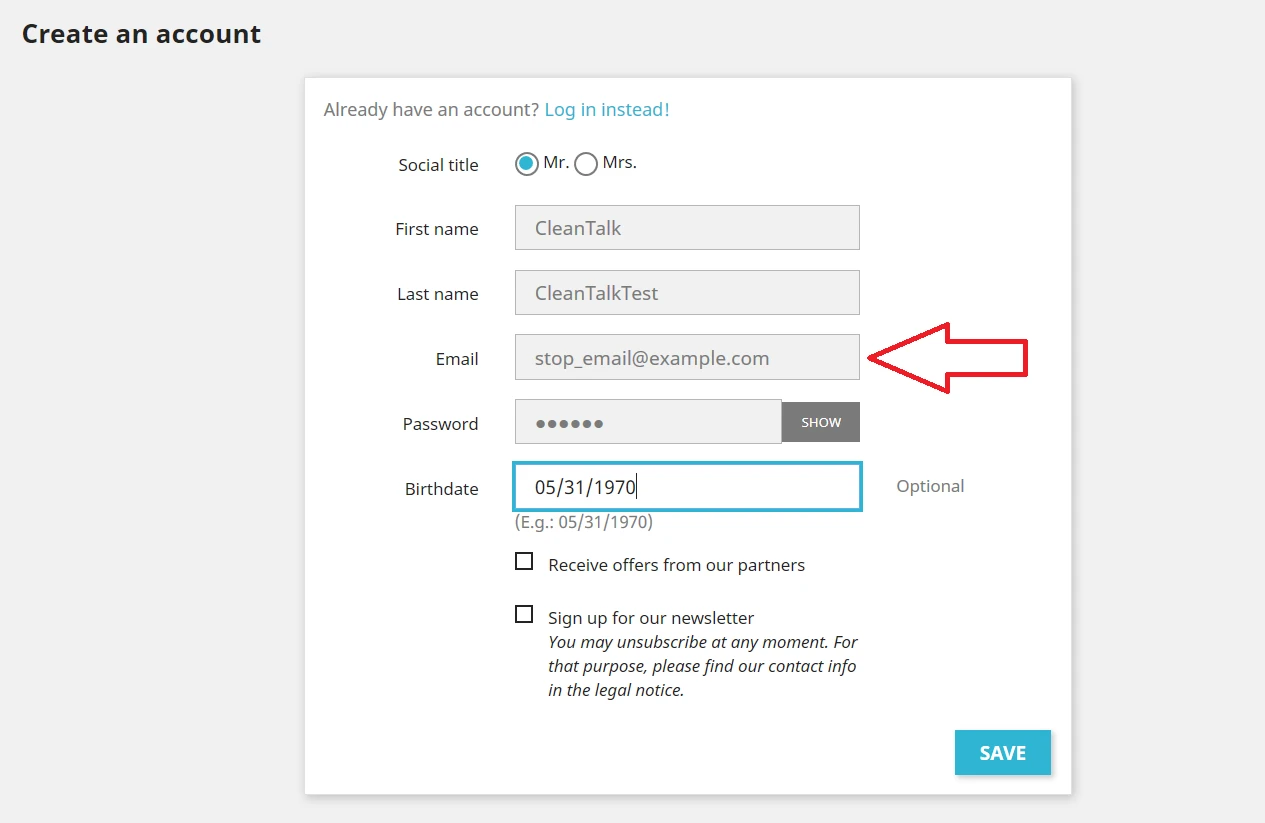

Сongratulations! The update process is finished!
Please go to your Dashboard to see your Anti-Spam status, add new websites or manage existing ones!
It would also be interesting
- FAQ and Troubleshooting about Anti-Spam FAQ About CleanTalk Anti-Spam Features How do IP/Email blacklists work? Is CleanTalk Compatible with...
- All Installation Manuals of CleanTalk Anti-Spam ServiceCleanTalk Anti-Spam Installation Guides Here you can find our plugin installation guides for popular...
- How to install the CleanTalk Anti-Spam on PrestaShopHow to Install the CleanTalk Anti-Spam Module on PrestaShop Go to your Anti-Spam Dashboard 1. Download...