How to Use Security Log
The feature is available after purchasing a CleanTalk Security Extra Package. Go to your license renewal page to see the details.
1. First go to your Security Dashboard. Choose "Site Security" in the "Services" menu:

2. Then go to your Security Log:

3. You are on the Security Log page now:

You have the following possibilities:
A — Time period for all records you want to see.
B — Website for which you want to see security records. Leave the field empty to see security records for all websites.
C — Choose an event you want to see:
- Authorization Login — all successful logins to your website.
- Authorization Logout — all closed sessions.
- Authorization Invalid username — login attempts with not existing username.
- Authorization Auth failed — wrong password login attempts.
- Audit View — records of actions and events of users in your website backend.
D — Searching records by IP address.
E — Searching records by username.
F — Searching records by country.
G — List of records. Each record has the following columns:
- Date — when the event happened.
- User Log — who performed actions.
- Event — what did he do.
- Status — was he Passed or Banned.
- IP — his IP address.
- Country — what country that IP belongs to.
- Details — some details if they are available.
4. Go to your Security Firewall Log:

5. You are on the Security Firewall Log. It looks similar as the Security Log, but shows only IP addresses and countries which visited your website:
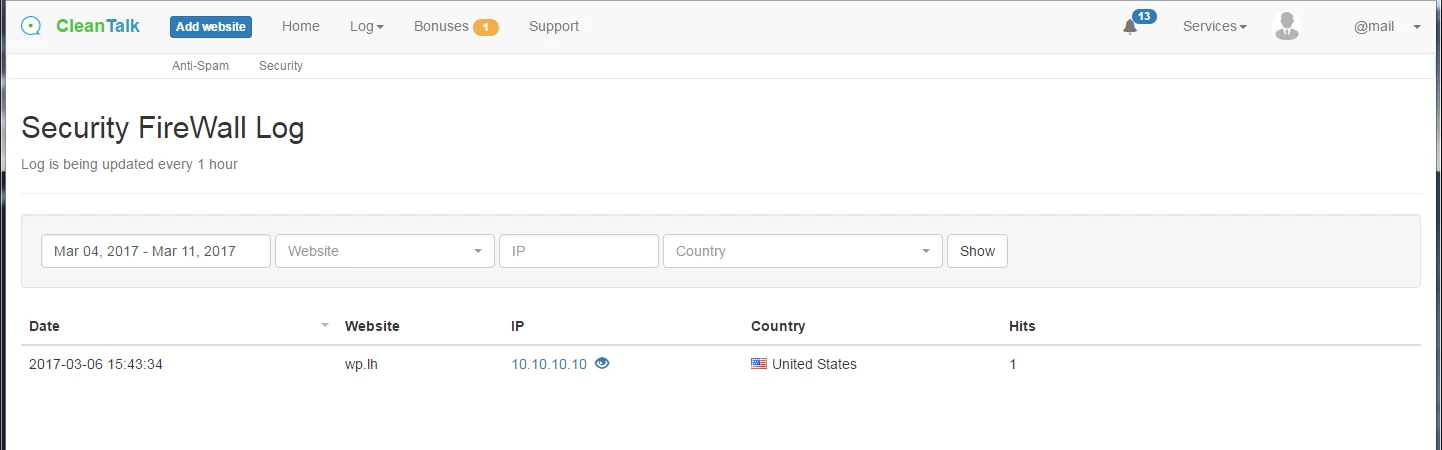
You can read more about using Security Firewall Log here.
If you wish to block some countries from visiting your website, please, use this instruction: https://cleantalk.org/help/security-firewall
It would also be interesting
- CleanTalk Web Application FireWall for WordPressWeb Application FireWall Web Application FireWall is a feature of the CleanTalk Security Service...
- All Installation Manuals of CleanTalk Anti-Spam ServiceCleanTalk Anti-Spam Installation Guides Here you can find our plugin installation guides for popular...
- How to use Quarantine in the CleanTalk Security PluginQuarantine in the CleanTalk Security The Quarantine feature is another way to get rid of malicious...